How To Get My Offline Printer Back Online?

You get printer offline error when your printer faces hard time to communicate with your system. Printers as such do not work on their own unless they get connected to any computer.
It is vital to connect the printer to the computer correctly while choosing all the right settings for it.
Continue reading this post to learn what should you do when you get printer offline error. In simple words, the following troubleshooting tricks will help you get back your offline printer online.
Let’s start exploring what these trucks are!!
Check out the following things to Get back your offline printer to Online
1. Wi-Fi Network Connectivity
As we know, printers can’t work on their own. To make them follow your commands from your system, you need to connect it with your system.
The USB cable for wired connections and Wi-Fi network for the wireless printer connection are the options. If you are using a WiFi network, make sure your computer and printer are connected to the same Wi-Fi network.
If you realize your printer offline, check if it is connected to the correct wi-fi network or not?
2. Connect With Ethernet Cable
Despite connecting your printer and system to the same wi-fi network, if you still get printer offline status. Then try connecting your printer to your system via Ethernet cable. All printers have an Ethernet port even if its in a wireless printer.
Get some suitable Ethernet cable and connect both printer and computer with it.
Now go to your system control panel to check if you could see the printer name under “Printer & scanners.” If yes, then restart your printer once, and you will get back your printer online.
3. Check Printer Status
Sometimes printer status is set offline in its settings on your system. It mostly happens when you buy a new printer or use any printer for the very first time.
This will make your printer show offline, even if it well connected to your system and the wi-fi network. To change the settings, do the following:
- Go to your “printer & Scanners” section in your system.
- Click on your printer name to select it.
- Double-click to open.
- Check if the printer status has been set “Offline?”
- If yes, click the button to make Printer status “Online.“
Doing this will get your printer back online, and you can resume your printing jobs.
4. Set Your Printer Default
Do you have multiple printers at your work or home? The network having multiple printers encounters some issues. Printer offline is one of those issues.
Make sure you set your desired printer as “Default” in your system settings. Do the following:
- Go to “Printer & Scanners.“
- A list of available network printers will show up.
- Click to select your printer.
- Double click to open its settings windows.
- Locate and click on “Set as Default” option.
Now you will get your desired printer online. And whenever you give any print command that printer will print for you without any halt.
5. Re-install Your Printer Driver
None of the above-given steps worked for you? Then you should try to re-install your printer driver. We keep on adding new software/applications on our system.
All newly added software does make some effect on currently running programs. This could be a good or bad effect on various installed programs. You printer driver might get effected from any such new change.
Another reason could be you have installed an incorrect printer driver. You need to have the correct and latest version of the printer driver to get a smooth printing experience.
Either run the printer driver CD to re-install it. OR go to the official website of your printer brand to get the latest printer driver for you.
TIP: Do not forget to restart your computer and printer after you complete installing the correct printer driver.
Still getting Printer Offline error? You better initiate a call to get an expert’s advice. Our certified technicians can fix all your printer issues.



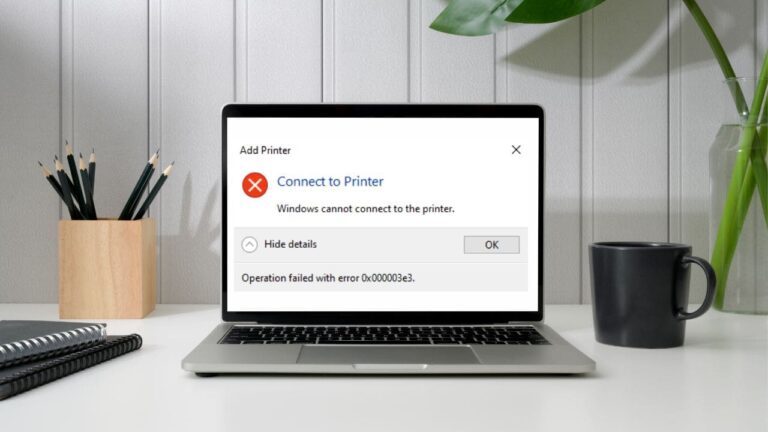


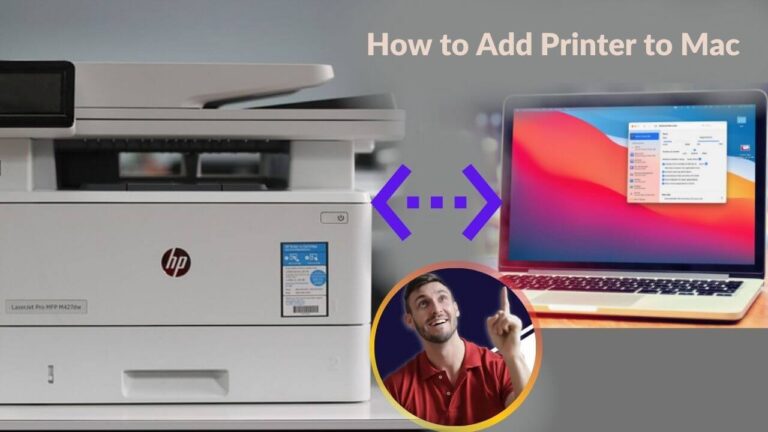
Right here is the perfect webpage for anyone who wants to understand this topic.
You understand a whole lot its almost hard to argue with you
(not that I personally will need to…HaHa). You certainly put a new spin on a subject which
has been discussed for ages. Great stuff, just wonderful!
I like the helpful info you supply on your articles.
I will bookmark your weblog and check again right here regularly.
I’m somewhat certain I’ll be informed many new stuff right right here!
Best of luck for the following!
This info is priceless. When can I find out more?
Hi there, just became aware of your blog through Google, and found that
it is truly informative. I am going to watch out for brussels.
I’ll be grateful if you continue this in future. Numerous people will be benefited from your writing.
Cheers!