What Does Service Error 79 mean on HP Printer and How to Fix it?

Out of all HP, printer troubleshooting calls that we receive from our customers the most common one is HP printer Error 79.
Whatever HP model do you have service error 70 is typical for all. Panic users call us and ask if we can help them our to fix error 79 service issue?
What makes them more worried is the expired warranty of the product. We, of course, help them in fixing this error by providing the best fit solution, but the idea behind writing this blog post it to educate our clients a little more.
Although, we love to hear from you and all calls for any printer support are welcome at the same time, we follow the idea of educating our clients for their ease. So if you are technical mind or love to troubleshoot things at your first, this post is for you.
HP Printer Error 79 – Explained
This error message often pops up in case of a corrupted print job. Some miscommunication between the spooler and the printer because of the outdated firmware may also result in showing up service error 79.
HP Printer Service Error 79 -Troubleshooting
Following check out the few initial checkups that you could do to whenever service error 70 pops up on your screen.
Clear All printing jobs
Too many printing jobs or long pending printing jobs may confuse the printer or makes it difficult for him to understand and command and it may give your services error 79. Remove all the printing jobs in the queue.
Do the following to clear printing jobs
- Switch off your printer.
- Check all the connected systems to your network printers.
- Remove print jobs from all of these computers.
- Also, check the domain network and look into the “See What’s Printing” box to find the owner of each print job.
- Log in to each account and remove the printing commands from the domain network.
Update The firmware
Once you have removed all pending printing jobs, try to update your printer firmware, check out the following steps to do the same:
- Turn On your printer
- Connect the printer to the router through an ethernet cable to access the internet.
- Tap the “Network” icon on your printer’s control panel/screen.
- Check the IP address to ensure your printer is connected to the network.
- Go to the home screen and click on the “Settings” icon.
- Select Printer Update to check if any firmware updates are available.
- Download and install the firmware update.
Restart all Devices
This should be your first and last step of troubleshooting HP printer error 79. Restart all the connected devices in the network, i.e. your computer, and your router even.
Note: Before restarting network devices, remove the printer from all other devices in the network.
After the firmware update and installation, your printer starts printing most probably, and surely shoo away the services error 79.
Whatever happens with the printer is accurately displayed on the printer screen. why it is important to mention here is because it has been observed many a time s that computer shows the progress and on-going jobs with printers whereas the printer not working at all or have been stuck or not responding due to any reason.
While updating the firmware or checking the status of printing jobs, it’s better to look at the printer screen instead of the computer display.
If your problem persists and you are still getting service error 79 on your screen then don’t explore & invest more time. Call us or write to us to get expert advice from our Printer Error Code.

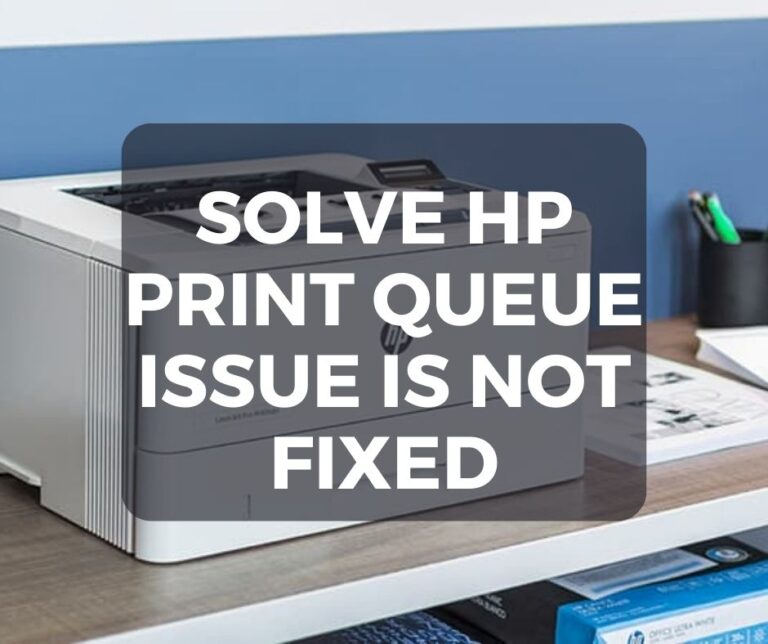
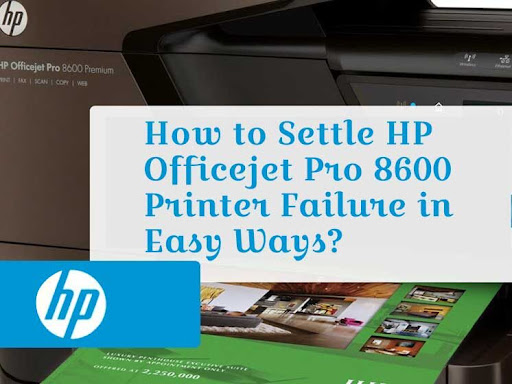


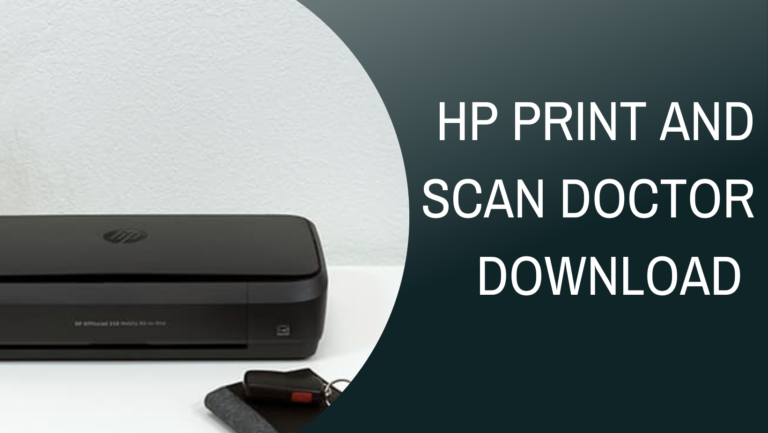
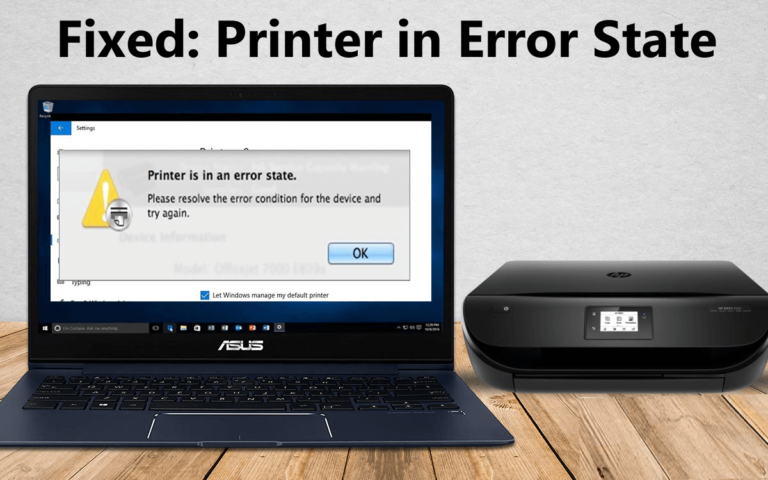
Thank you for the guidance..
Thank you for the guidance.. It does work.