4 Easy Fixes to Clear Printer Error State Message

Getting “Printer in error state,” on printer’s status displays may occur because of some problems within the printer itself. Printers are prone to many errors, but “Printer in error state” is the vaguest one.
You have no clarity about what you need to check and fix. So the troubleshooting of this error goes while doing hit and trial methods. You can perform various checks. Any trick could work to fix this error.
In this post, we will be explaining all such diagnoses along with their solutions. Try using all these one after another and terminate the process once you get your printing back to resume printing jobs.
Let’s learn about all these tricks in detail!!
Troubleshooting Methods to get rid of the “Printer in Error State” message.
Solution 1: Check All Wired Connection & Restart Your Printer
Any loose cable connection can result in a printer’s malfunctioning. Moreover, sometimes printer also starts giving errors when sit ideal having power on. So it’s a better idea to give your printer a rest. Do the following:
- Turn off your printer while pulling out the power cable.
- Open the front printer cover, let it sit cold for at least 10-15 minutes.
- Close the cover, turn on the printer by inserting power cable back into the power supply socket.
- Wait until the printer completes its reboot process.
- Check the printer display screen; you won’t see the error there. The printer still showing error/ Proceed to try the next method.
Solution 2: Remove & Replace Paper Loading Tray
Diagnose the placement and fitting of paper loading trays. In case the paper loading tray is somehow displaced or broken, it can make your printer go in the error state.
Even if you find the tray well placed; for safe side remove and re-install the loading tray on its place.
The quantity of papers in the loading tray also matters. If your printer tries to pick up papers but fails because of fewer papers available, this could also result in showing the “Printer in Error State” message.
Now, power of and on the printer to check if the error message still shows up on display? If Yes, try another trick, move on to the next step.
Solution 3: Check The Wi-fi Network Connection
For wireless printers; using wi-fi network connection is a must. Make sure your printer is well connected to your wi-fi network. To ensure the correct connectivity, you should disconnect and reconnect to the network. Do the following:
- Work on the display panel of your printer; Go to settings> wi-fi network.
- Tap on your network name and click “Disconnect.”
- Now, exit the settings menu.
- Turn off your printer and restart it.
- In the meanwhile restart your router and modem as well.
- Wait until all the devices such as a modem, router, and printer get ready to work.
- Again go to wi-fi settings on your printer and connect to your wi-fi network.
Need more help with this? Check out an easily explained procedure for How to Fix HP Printer Error State.
Solution 4: Check The Printer Driver Version
Also, check with the installed drivers on your system. Working with obsolete or compromised drivers can also get the printer in error state. To check your driver status, do the following:
- Disconnect your printer from the computer and turn it off.
- Locate the installed printer driver on your computer.
- “Un-install,” the printer by clicking right on it and choosing the appropriate option.
- Now, restart your system and re-install the driver from the CD.
- Do not forget to turn on and re-connect your printer to the system before installing the driver.
- It is recommended to use the latest version of the printer downloaded from the official website. Every printer website provides printer drivers on their sites.
- Installing the updated printer drivers will most probably resolve the “Printer Error State” issue.
Let us know which trick worked for you. For any further help with printer issues such as printer not printing, printer going offline, you can contact us.




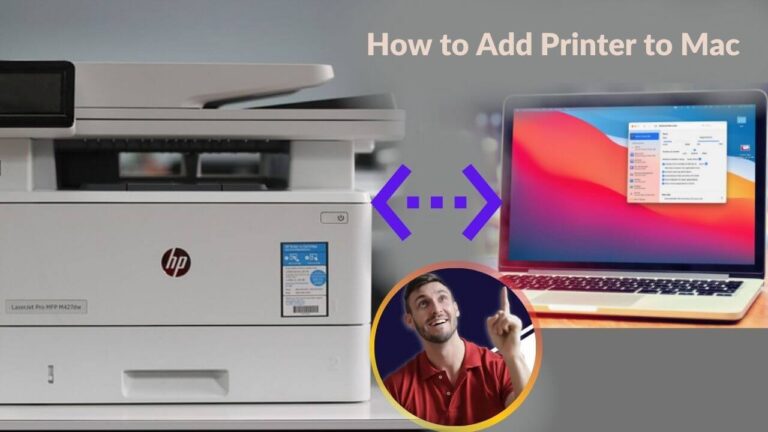


What’s up, for all time i used to check blog posts here in the early hours in the daylight, for the
reason that i enjoy to learn more and more.
I am sure this paragraph has touched all the internet visitors,
its really really pleasant paragraph on building up new weblog.
I’m really enjoying the design and layout of your website.
It’s a very easy on the eyes which makes it much
more pleasant for me to come here and visit more often. Did you hire
out a developer to create your theme? Superb work!
Heya i am for the first time here. I found this board
and I find It really useful & it helped me out much. I hope to give something back and help others like you aided me.
It’s a very nice & informative blog post!