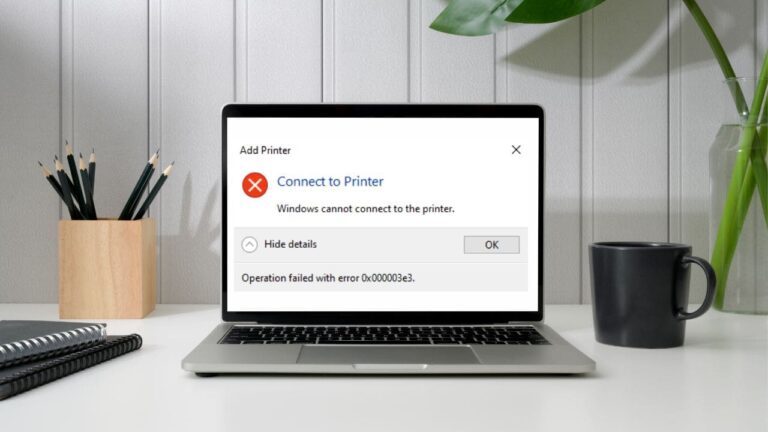My Printer is Not Printing Black; What to do?

We usually help people to fix the problem when they say, “My Printer is Not Printing Black.” If your printer is low on black ink that it is quite obvious what you should do. But what about the situation when little ink is not the reason?
At wired times you can still encounter this printer not printing black issues even when the black ink cartridge is filled. This could also lead to printer offline status, holding back all your printing work.
To scrutinize this problem in detail, we have come up with this post. You will also learn on various basic & advanced level troubleshooting tricks to fix this problem.
So let’s start the discussion.
Why Printer is Not Printing Black
Trick1: Re-check the Ink Level
Inspecting the cartridges and the ink-level is the first thing, whenever you face any ink or printing quality-related issues.
- Check and replace the ink cartridges if they are low on ink or empty. Especially look at black ink cartridge.
- Ensure all the ink cartridges are locked into their place. The cartridges should be appropriately installed in their respective appropriate slots on both sides.
- Check if you have removed the seal tape from the vent on the new cartridge; if installed.
- Check and clean if the cartridges vents are clogged. Use a pin to clean any clogs on the vent gently.
- Your printer might not be recognizing the cartridge; try replacing it with a new one. IF you have recently replaced the new cartridge; for once try to insert the old one and see if your printer recognizes that, then it means there is some issue with your new cartridge.
Trick 2: Run a “Print Test Page”
Give your printer a break and let it work from the starting. Restart your printer and run the printing quality test page. Do the following:
- Turn off the printer; remove the power cable.
- Detach all other USB cables from the printer.
- Let it sit idle for at least 10-15 minutes.
- Turn on the printer; let it do its initial preparation to work.
- Now give a “Quality Diagnostic Report” print command or a “Print Test Page.”
You can get this print test page option from the “Device Settings” under the main “Settings” from the printer control panel. Still, the printer is not printing black? Try moving on and working with the next trick.
Trick 3: Check the Print-head of your Printer
The cartridges are not the only possible culprits for printing issues. The dislocated, clogged, or damaged print-head could also result in printer failures.
If rearranging ink cartridges didn’t fix the problem, the next thing you can inspect is the print-head.
- Check to ensure that the printer’s print-heads are not clogged though mostly printers have automatic print-head cleaning functions. But you can always clean it manually at times.
- While working with the automatic cleaning function; you should run it 2-3 times, until the print head starts printing again.
- Mind it running the automatic function uses a lot of ink, so be careful while deciding on the repetition of this task.
- Some latest model printers like HP have the option to re-align the print-head. Use such functions available for print-head functionality as per your printer brand and model.
Some Other Troubleshooting Tricks to Fix Printer won’t print black Issue
If it is not the ink cartridges or the print-head that is at fault, there might be some other issues with your printer. Do not feel disheartened, following we are mentioning some additional checks that you can make to get your printer back on the job.
- Check if there is any trouble with the printer’s software or the driver.
- Check the alignment and the loading of the papers in the loading tray.
- Try changing the printing settings like selecting the paper type or print quality to “drafts.” Anything can trigger the printer to start printing.
- Uninstall and reinstall your printer from your system.
- Check printer settings in your system preferences.
Hopefully, you would be able to resolve your problem after performing so many checks. If you are still bothered with the printer not printing black issues, you should call the experts.