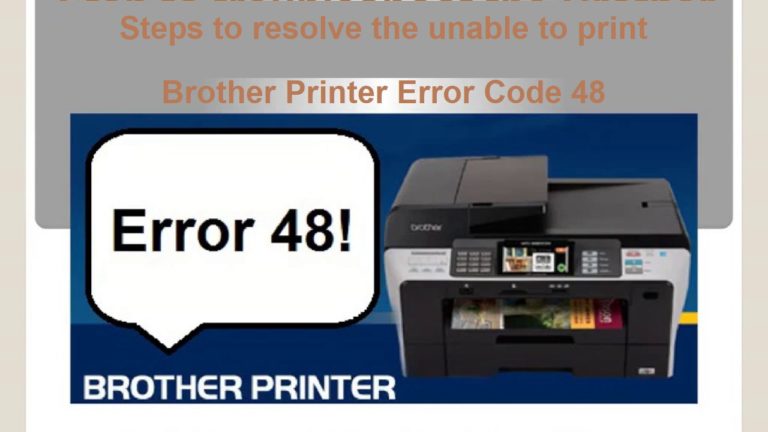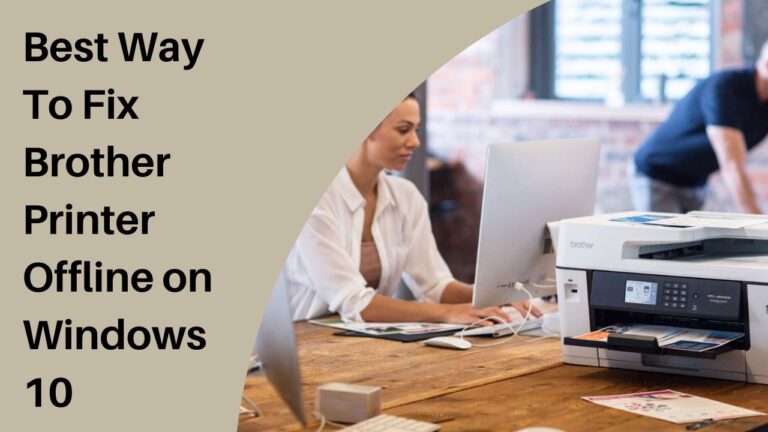Fix Brother Printer Error Code 0x803C010B in Easy Ways

Brother is the multinational Company of Japan that deals in electrical and electronic devices like printers, computers, scanners, sewing machines and many other computer-related electronics.
The Brother Printers have got the noteworthy attention of the users around the globe. They are designed to be user-friendly and easy to troubleshoot.
Although the brother printers are excellent in terms of performance as time passes, various issues and errors begin to sneak in. One of the most frequent errors that users come across in Brother Printer is error code 0x803C010B.
An error is displayed on the printer which says “error 0x803C010B – unable to print documents. Please try later”. This means that the printer is in disabled mode and not able to receive any print command from the printer.
Brother Printer 0x803c010b error is basically caused when your printer is connected to a network via Simple Network Management Protocol or SNMP protocol.
SNMP basically manages the hardware devices on the Internet and supplies information to the printers. In this article, we will explore the easy ways to fix this error code 0x803C010B.
Ways to fix Brother Printer Error Code 0x803C010B
If you are facing Printer Error Code 0x803C010B, try these methods to resolve this error.
Solution-1: By disabling the Protocol.
- Go to ‘Start’ menu on your Windows device.
- Select “Control Panel” option or you can use the shortcut by pressing Window key + X.
- Select “Hardware and Sounds” option and then choose the ‘Devices and Printers’.
- Make a right click on your ‘Brother Printer’.
- In the drop-down menu, choose ‘Printers properties’ option.
- A new window will pop up on your screen.
- Click on “Ports” button on this window.
- Scroll down the list and select ‘Standard TCP/ IP Port’ and then click on the ‘Configure Port’ button.
- A window will appear on your screen, uncheck the “SNMP Status Enabled” checkbox on it.
- Hit the ‘OK’ tab and then, click on the “Apply” button.
- Now restart your device and check if your Brother printer is working or not.
If you are still getting this error, try the second method to resolve it.
Solution 2: By Reinstalling Printer Device
- Select ‘Hardware and Sound’ In the Control Panel
- Again Select “Devices and Printers” option.
- Select your Brother printer by making a right click on it and click on ‘Remove Device’ option and then click on ‘yes’ for confirmation.
- Unplug your brother printer and Reboot your pc.
- Once your PC gets started successfully, plug in the Brother Printer device.
- Reinstall its drivers from the manufacturer’s website and restart your computer.
- Make a test run of your printer to check if the problem is resolved or not.
If none of these methods have resolved your printer issue, we suggest you to call us or visit our website to get immediate assistance for resolving your Brother Printer Error Code 0x803C010B.
You can also chat with our Experts to get appropriate solutions online to repair your printer device. We are available 24/7 at your service.