6 Significant Fixes for Ink Cartridge Cannot Be Recognized Error

The ink cartridge cannot be recognized is a somewhat standard error encountered by printer users. Whether you have Epson, Canon, Brother, HP, etc; you can get this error.
Getting this message can frustrate you unexpectedly sometimes because it will leave you in the printer not working or printer offline condition. You won’t be able to resume printing jobs until this error is fixed.
The problem could be with your cartridges or the printer’s internal hardware. You need to follow the hit and trial method to find out the root cause. Once recognized, it would be easy for you to fix the problem.
This post will explain six super easy fixes that can get you rid of the Ink Cartridges Not Recognized error. Keep trying all these one by one, until you get your problem fixed.
Some Tips to Fix Ink Cartridge Cannot Be Recognized Error
Method-1: Remove & Replace the Cartridge
Getting Ink Cartridge Cannot Be Recognized errors simply means your printer does not detect your cartridges’ presence. It could be because they are not correctly clicked in their place. Try to remove and install them back correctly. Do the following:
- Turn off the printer and plug out the power cord.
- Open the printer cover.
- Take out the cartridges one by one.
- Place cartridges back correctly, you should hear the “tick” sound.
- Close the printer cover.
- Press the “Ink” button on the printer.
Check if the error is no longer showing and the screen displays Charging ink that means the issue is fixed. If you do not see this message and see the standard home screen, even then the error is fixed.
Method-2: Use Original Cartridges
If you have the original cartridges bundle with you. Try replacing your current installed cartridges with the original one (extra, you have).
The low ink level, displacement of ink-cartridges, or problem in the contact chip can result in the Ink Cartridges Cannot Be Recognized message.
For any reason, if you feel there is a need to replace the cartridges; go for using the original brand cartridges.
Method-3: Check the Cartridge chip
Another reason for getting his error popped up could be the faulty cartridge chips as well. These contacts chips can corroded due to ink clots, ink contamination, or accumulation of dirt with time.
The wired/metal chips on which cartridges fit inside the printer. Inspect the cartridges do the following:
- Power off the printer.
- Open the printer cover
- Remove all ink cartridges from the printer.
- Inspect the cartridge chips on both sides
- Use any damp cloth to clean any clogged ink or dirt on these.
- Use a dry cloth to polish these afterward.
- Fit cartridges one by one back in the printer.
If cartridge chips were causing a problem, you might not see that error after cleaning cartridge chips.
Method-4: Remove the protective strips from the Cartridges
If you have recently replaced any cartridge in your printer, chances are there that you forgot to remove the protective strips. People tend to make this mistake.
Well, nothing much to worry about it. Take out your cartridge and remove the protective layer. Placing your cartridge with safety shield will definitely won’t let your printer to recognize the cartridge. And as a result, you will get to see Ink Cartridges Cannot Be Recognized error on your screen.
Method-5: Check If Cartridge Protection is Enabled
This mostly happens with HP printers. When you update hp firmware; a Cartridge Protection option automatically gets enabled. This will surely won’t let your printer recognize the attached cartridges.
You need to disable this feature. Do the following:
- Go to the main menu in your printer display.
- Click the Settings option.
- Select the Disable the cartridge protection option.
- Click Apply and Save (if asked)
- Restart your printer, and you wouldn’t see that error again. Resume with your printing jobs.
Method-6: Reset Your Printer
When everything else failed, you can Reset your Printer. The resetting methods vary from every model to brand.
In the Nutshell
For any further technical assistance, you can call the online Printer help-desk. The certified technicians can guide you properly as per your printer issues.

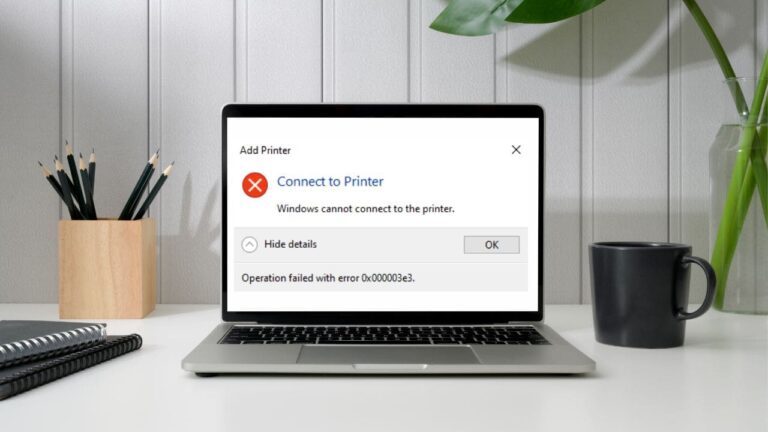
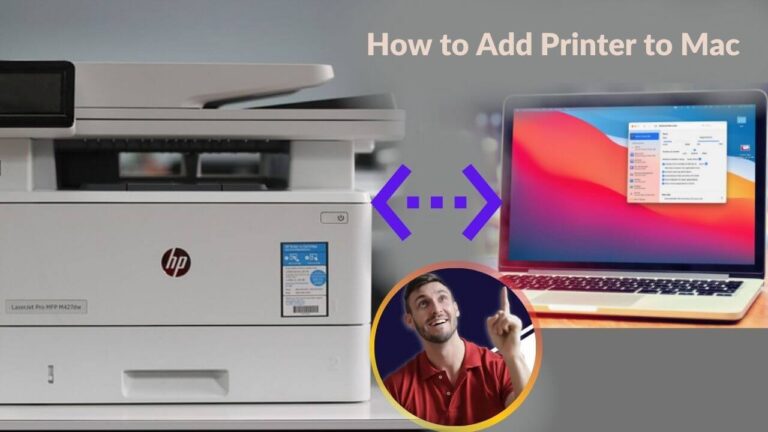




Just desire to say your article is as surprising. The clearness in your post is
just cool and i can assume you are an expert on this subject.
Fine with your permission allow me to grab your feed to
keep up to date with forthcoming post. Thanks a million and please keep up the rewarding
work.