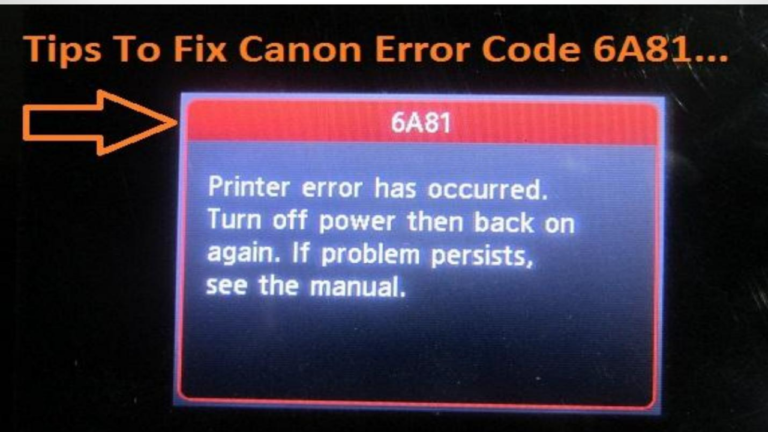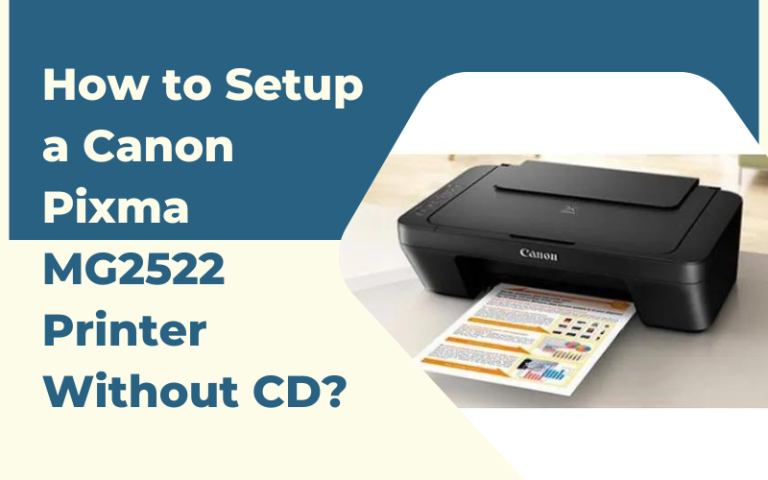How to fix Canon Printer Error e04? Ultimate Guide

Looking for the solution to the Canon error e04, here are some steps to fix this error on the Canon printer. Canon printers are arguably best for photo printing and also provide better color page yield.
And it is also known for printing feasibly compared to other brands. Canon printers produce excellent quality photos and look incredibly detailed, vibrant, and color-accurate, with no banding or other artifacts. Its functions are to print documents and pictures, images, or pictures, publish documents, and make replicas of documents.
This Canon printer error e04 appears when the printer cannot recognize one or more cartridges. There are many reasons that can lead to this Canon printer error e04, like excess ink and dirt on the cartridges, cartridges are not installed properly in the printer, and the printer fails to recognize the ink cartridges.
It is very annoying and frustrating when you are trying to print something, and suddenly Canon error e04 appears on the screen. But before finding the solution to any problem it is necessary to get familiar with the cause of the problem. Do not get upset while noticing this error on your printer. This is curable and you can easily fix it, just by following some simple steps.
Understanding Canon Printer Error E04
Error codes on Canon printers are designed to help users identify and resolve issues efficiently. When you encounter error E04, your printer is alerting you to a problem with the ink cartridges. Specifically, it may indicate that the cartridges are not installed correctly or that they are empty or low on ink.
Methods to resolve Canon printer error e04
When the printer is not able to recognize one or more ink cartridges, then this Canon error e04 occurs. This error is described as “the fine cartridge cannot be recognized” on the official text of the Canon printer.
You can easily find a simple and effective solution, once you are aware of the root of the causing problem. Go through the below steps to fix the Canon printer error e04:
- Take the cartridge out: Before starting, remove the ink cartridge from the printer.
- Turn the printer off: Press the power button on the printer, in order to turn the printer off. And also take out the power cord from the wall outlet, if required.
- Check the label of the cartridge: Check twice the label of the cartridge, to make sure that you are using the correct ink cartridge.
- Clean contacts: Use a paper towel or a clean piece of cloth that is free of fibrous tissue. And clean the contacts on the front of the cartridge.
- Replace the ink cartridge: At last, insert the ink cartridge back into the cradle. And also ensure that you have inserted the correct color/black section.
Some other methods to fix error e04 on your Canon printer.
1. Check Ink Levels
The first thing to do when you encounter E04 is to check the ink levels in your printer. To do this, follow these steps:
- Press the “Stop/Reset” button on your printer.
- Look for the ink level indicator on your printer’s display or the status monitor on your computer.
- Replace any empty or low ink cartridges with new ones.
2. Reinstall the Ink Cartridges
If your ink cartridges are not empty, the next step is to ensure they are properly installed. Follow these instructions:
- Turn off your printer and unplug it from the power source.
- Open the printer cover to access the ink cartridges.
- Gently remove each cartridge from its slot.
- Examine the cartridges for any protective tape or packaging that may have been left on. Remove any such obstructions.
- Reinsert the cartridges firmly into their respective slots, ensuring they click into place.
- Close the printer cover.
3. Reset the Printer
Sometimes, a simple reset can resolve the E04 error. To reset your Canon printer, follow these steps:
- Unplug the printer from the power source and leave it disconnected for a few minutes.
- Plug the printer back in.
- Turn the printer on and check if the error has cleared.
4. Clean the Cartridge Contacts
Dust or debris on the cartridge contacts can interfere with proper communication. Here’s how to clean them:
- Turn off the printer and unplug it.
- Remove the ink cartridges.
- Wipe the contacts on the cartridges gently with a lint-free cloth or cotton swab.
- Also, clean the corresponding contacts inside the printer where the cartridges make contact.
- Reinsert the cartridges and turn the printer back on.
5. Update Printer Drivers
Outdated or incompatible printer drivers can sometimes lead to errors. Visit the Canon website and ensure you have the latest drivers installed for your printer model.
From now on you can use your Canon printer without any hurdles and errors. This error also occurs when the contacts are cover in dirt, ink, or natural oils from your hands.
So, make sure that you use the printer with clean hands. After replacing the ink cartridges multiple times, then this might be because the printer becomes obscured or damaged.
But this issue can fix easily, just by removing the cartridge from the printer. And replace it with a new ink cartridge.
Sum up
Canon printer error E04 can be frustrating, but with the right troubleshooting steps, you can often resolve it without the need for professional assistance.
By checking ink levels, reinstalling cartridges, resetting the printer, cleaning cartridge contacts, and updating drivers, you should be able to fix the issue and get your Canon printer back to producing high-quality prints.
But even after following these steps, you are unable to fix it. Then you need to get in touch with experts, they will provide you with full assistance to rectify the Canon error e04. Or might need to take your printer to the workshop for repair.